Movement is a important game-play mechanics as exploration is one of the most important aspect of Empyrion: Galactic Survival gameplay. There is multiple ways to move around the Empyrion Universe and Maps so players do not get lost.
Methods
Running and Sprinting
Default Key-Binding : W,A,S,D, Shift, Spacebar
Running and Sprinting around is the most basic mode of movement. Player can move forward, backward or sideways using W,A,S,D keys and sprint using Shift.Running drain food and Oxygen (if in suit) 1.5 times faster than standing still. Sprinting drain food and Oxygen 3 times faster than standing still (2x than Running). Additionally sprinting drain stamina. Player can't run/sprint and start panting if all stamina get drained. Stamina automatically re-gen if player stand still while panting or running if some stamina left (stamina won't re-gen if player panting and running). The sprinting speed decreased if the jetpack is turn on, but it don't drain stamina while sprinting with jetpack turned on.
Player can jump using Spacebar. Jump height determine by the gravity of the planet.

player running
Maximum Speed (on plain surface):
| Running (with/without jet-pack turned on) |
Straight | 3.8 m/s |
|---|---|---|
| Diagonally | 4.3 m/s | |
| Sprinting (without jet-pack turned on) |
Straight | 9.1 m/s |
| Diagonally | 8.8 m/s | |
| Sprinting (with jet-pack turned on) |
Straight/Diagonally | 6.2 m/s |
Swimming
Default Key-bindings: W,A,S,D, Shift, C, Spacebar
A player can swim in the water if the water is deep enough and player hand is empty. An empty handed player by default float on the water unless manually get underwater or starts at under water. Player can move around with W,A,S,D key and do fast swim with Shift key. Player can increase and decrees his/her depth underwater by using C and Spacebar key respectively.

player Swimming
Maximum Speed:
| Swimming (water surface) |
Straight | 2.4 m/s |
|---|---|---|
| Diagonally | 3.5 m/s | |
| Swimming (underwater) |
Straight | 2.1 m/s |
| Diagonally | 3.0 m/s | |
| Fast Swimming (water surface) |
Straight | 3.7 m/s |
| Diagonally | 5.2 m/s | |
| Fast Swimming (underwater) |
Straight | 3.0 m/s |
| Diagonally | 4.5 m/s |
Jet-Pack

Jetpack at back of the player
The player come with a jetpack in his/her suit by-default. The Jet pack has limited amount of fuel which re-gen automatically when not in use.
On Surface
Default Key-bindings:J, Spacebar
On planet surface (or environment with gravity) jet-pack can only use for jump assist. Pressing J key will turn on/off the jetpack. Holding Spacebar will launch player up in the air till the jetpack power(?) gets empty. The height a player can reach affected by the gravity of the planet.
In Space
Default Key-bindings:J,W,A,S,D,Q,E, C,Spacebar
Jet-Pack is the only way player can move in space (gravity-less environment) by themselves. Player cannot move unless the jetpack is turned on. J is use for turning on/off the jetpack. 'W,S use for forward and backward movement, A,D used for sideways movement, C, Spacebar use for up-down movement and Q,E use for sideways rotation(bank).
Hover
Default Key-bindings:W,A,S,D, C,Spacebar, Shift+Spacebar, Control+Shift, T,F,P
Hover is the most basic mode of vessel transportation in Empyrion: Galactic Survival. Player need to build a Hover Vessel to avail this mode of transportation. A Hover Vessel has maximum cursing speed of 20 m/s and Hover over maximum 3.0 m from the ground. Hover Vessel cannot go to or function in space, but it can dock with Capital Vessel which can transport it to other planets or moons.
Movement of Hover vessel controlled by W,A,S,D keys for forward, backward and sideways motion; Spacebar and C keys use for increase and decrease hover height; Shift+Spacebar to make short boosted jump and Control+Shift to flip the vessel if the vessel get upside-down. T key use for turning on/off the vessel, F to turn light on/off and P to access the control Panel.
To know more about Hover Vessel see Hover Vessel and Hover Vessel (Guide).
Flying
Default Key-bindings:W,A,S,D, Q,E, C,Spacebar, T,F,P
Player can fly in and around planets, moons and space in their small and capital vessel. They have a top speed of 39.0 m/s planet and 110.0 m/s at space.
Movement of Small and Capital vessel controlled by W,A,S,D keys for forward, backward and sideways motion; Spacebar and C keys use for move up and down; Q,E keys use for roll left and right. T key use for turning on/off the vessel, F to turn light on/off and P to access the control Panel.
To know more about Small and Capital Vessel see Small Vessel and Capital Vessel
Warp
Default Key-bindings:K
Warp is the most advanced form of travelling which is use for travel between planets. Only Capital Vessels with Warp Drive can make warp jump.
To know about warp see Warp.
There are maps and various HUD visual queues to navigate in Empyrion universe
Map
There is two types of map in Empyrion: Galactic Survival for ease of navigation :
- Planet/Orbit/Solar System/Galaxy Map: open via default key M
- Minimap : always shown in top-right corner of the HUD
Planet/Orbit/Solar System/Galaxy Map
Default Key : M
This maps are open via pressing M. Maps between Plant/Orbit , Solar System and Galaxy can be switched via appropriate button on the right side of map window (see image below). Map window shows the map of the playfield player currently is in if Planet/Orbit map is selected. The various Points of Interests are shown in the map via various map lagends (see image below). The points of interests which shown in the map are:
- Escape Pod
- Player Location
- Player Backpack
- Planet / Moon (in orbit)
- Ore Deposit and Ore Asteroides
- Drone
- Alien POIs
- Player Base(own and others)
- Player Capital Vessel(own and others)
- Player Small Vessel(own and others)
- Player Hover Vessel(own and others)
NOTE: Galaxy Map is currently inactive as galaxy is not implemented in the game yet.
Planet Map

|
|
- Map can be scrolled by dragging the map using mouse.
- The map orient the planet in North-South direction by default for first time but the map can be dragged in any direction and planet orientation can be changed. The map orientation will remain the same and only reset to default after player close and reopen the map.
- Though Ore deposited are shown in the planet map, Ore meteorites dose not show up in the planet map.
Orbital Map

|
|
- Orbit map shown in respect to y=0 plane i.e a x,z axis plane passing though y=0 co-ordinate.
- The position of player and all POI shown as above or below the plane.
- The POI/ Player above the plane have a line below them, the length of the line denote distance between the POI/Player and the plane
- The POI/ Player below the plane have a line above them, the length of the line denote distance between the POI/Player and the plane
Solar System Map

|
|
- Solar system map shows all the orbits present in the soar system in a list format.
- Solar system map is primarily used for target lock for Warp Jump.
- This map also show the very basic information about the planets in the solar system and the distance form the players current position.
Minimap
Minimap is always shown in the top right corner of the player HUD. Minimap show no terrain features, it only show the POI locations 300m area around the player. It also shows the direction of the POIs upto 500m by showing the appropriate icons snapped to the edge of the map. Along with the POIs shown by full map, minimap also show the location of the nearby resource meteorites.
Minimap in space show a (x,z) plane in y axis. unlike the plane in Orbital Map, which always at y=0, the plane in minimap is shown at the level of player and all other objects y axis location (up-down) shown with respect to player i.e. if a object/POI above player, a line shown under it and if it is below player, a line shown above it. Unlike minimap in planet, minimap in orbit shows everything in orbit and the distance shown in logarithmic scale (i.e further the object is, the distance get more compressed).
| Minimap in planet | Minimap in orbit |
|---|---|
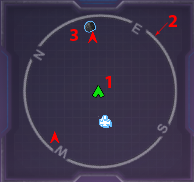 1. Player |
 1. Player |
Visual Cues
There are various visual cues shown in the HUD to help in navigation.
| Visual Cues | Use/ meaning |
|---|---|
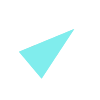
|
Indicator Arrow to show direction of nearby ore outside players FOV |
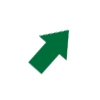
|
Indicator Arrow to show direction of nearby POIs (player and alien) outside players FOV |
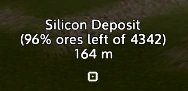
|
Labels showing nearby Resource Deposits (type, size, remaining amount and distance from the player) This label also shown for Resource Meteorites, POIs (Alien and Player) ans drones. |
