The Map is the primary method of navigating the Empyrion: Galactic Survival universe. There are currently two map views: the playfield map and the sector map.
Playfield Map[ | ]
Overview[ | ]
The playfield map display consists of a 3D view and a list of available markers.
Markers[ | ]
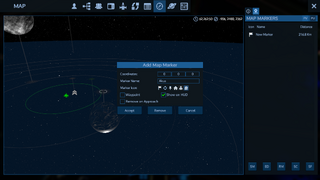
Map marker interface
Map markers allow you to bookmark points of interest on a playfield. When set as visible on the HUD, markers can be seen from anywhere on the playfield. Markers can be either a normal marker (white marker) or as a waypoint (a more pronounced yellow marker).
Markers can be shared to either your faction or to all players as a public marker.
The list has two tabs, PV for your private markers and PU for public markers. Private markers appear as white . Public markers appear green if shared with your faction and as purple if shared with the public (all players on the server). Any marker set as a waypoint will appear as yellow . You may share up to 5 markers at a time, after which a 1 min delay prevents you from sharing another.
PV (Private Markers)[ | ]
- SM: Center the selected marker on the map view.
- ED: Edit the selected marker.
- RM: Permanently remove the selected marker.
- SC: Create a copy of the marker on the public marker list, visible to all players.
- SF: Create a copy of the marker on your faction's marker list, visible to all players in your faction.
PU (Public markers)[ | ]
- SM: Center the selected marker on the map view.
- ED: Edit the selected marker.
- RM: Permanently remove the selected marker.
- SC: Copy the selected marker onto your private marker list. This will allow you to customise the waypoint to suit your needs.
- SF: Copy the selected marker onto your faction's marker list, visible to all players in your faction.
Creating a marker[ | ]
To add a map marker, simply right-click on a point on the playfield view. A dialog box will appear allowing you to customise the marker.
- Coordinates: The position of the marker in the playfield coordinate system.
- Marker Name
- Marker Icon
- Waypoint: Display as a yellow marker with larger off-screen arrow. Useful for planning routes when many markers are visible on the HUD.
- Show on HUD: Show or hide the marker on the HUD
- Remove on Approach: Set this marker as temporary. The marker will be deleted when within 50 metres of the marked location.
Sector Map[ | ]
TBC
