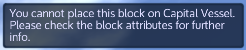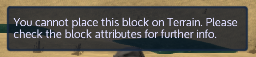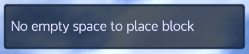No edit summary |
(→Building: added more content) |
||
| Line 4: | Line 4: | ||
All structure and vessel building start with placing starter blocks. There are unique starter blocks for all four type of base and vessels. There are many types of blocks which can used in building. Some can use in all kind of structure and some can be used on some particulate structure.<br> |
All structure and vessel building start with placing starter blocks. There are unique starter blocks for all four type of base and vessels. There are many types of blocks which can used in building. Some can use in all kind of structure and some can be used on some particulate structure.<br> |
||
Blocks are placed by left-clinking while equip it on the toolbar.Wile selected a block in toolbar it will show a ghost block where the [[File:Crosshair-aim.png|30x30px|frameless|Crosshair]] is pointing.If the place is suitable for that block (i.e correct structure type, adequate place etc.) the ghost block will look like the block after it will placed with a blue border around it which show how much place it will occupy. Else the block will turn red with a red border around it. |
Blocks are placed by left-clinking while equip it on the toolbar.Wile selected a block in toolbar it will show a ghost block where the [[File:Crosshair-aim.png|30x30px|frameless|Crosshair]] is pointing.If the place is suitable for that block (i.e correct structure type, adequate place etc.) the ghost block will look like the block after it will placed with a blue border around it which show how much place it will occupy. Else the block will turn red with a red border around it. |
||
| − | <gallery mode=packed |
+ | <gallery mode=packed heights=170px > |
| + | File:BA Starter placed.png| A [[Base Starter]] after placed in the ground |
||
File:Ghost Block Right.png|Ghost Block with suitable placement |
File:Ghost Block Right.png|Ghost Block with suitable placement |
||
File:Ghost Block Wrong.png|Ghost block with unsuitable placement |
File:Ghost Block Wrong.png|Ghost block with unsuitable placement |
||
| Line 10: | Line 11: | ||
</gallery> |
</gallery> |
||
<br> |
<br> |
||
| + | |||
If player tried to place block while it is red, It will show an error message at top right corner informing the reason why it can't be placed at that place. |
If player tried to place block while it is red, It will show an error message at top right corner informing the reason why it can't be placed at that place. |
||
| Line 29: | Line 31: | ||
There is block limit for building. A structure or vessel can only be '''250 block''' long in any axis and that limit calculated considering core at middle in every axis, i.e. maximum 125 block can be placed along the axis at any side of the core. Although if one side of an axis has 125 block other side can have only 124 block to include the core and keep the limit of 250 block. If the core relocated manually, the build limit still calculated from the original core position]] |
There is block limit for building. A structure or vessel can only be '''250 block''' long in any axis and that limit calculated considering core at middle in every axis, i.e. maximum 125 block can be placed along the axis at any side of the core. Although if one side of an axis has 125 block other side can have only 124 block to include the core and keep the limit of 250 block. If the core relocated manually, the build limit still calculated from the original core position]] |
||
| + | Not all blocks can be placed in every stucture/ Vessel. Some blocks can only found in [[:Category:Creative|Creative mode]] and some can be crafted in [[:Category:Survival|survival]] |
||
*Find Out more about '''Base''' building [[Base|here]] and all the blocks which can be used in base [[:Category:BA|here]]. |
*Find Out more about '''Base''' building [[Base|here]] and all the blocks which can be used in base [[:Category:BA|here]]. |
||
*Find Out more about '''Hover Vessel''' building [[Hover Vessel|here]] and all the blocks which can be used in Hover Vessel [[:Category:HV|here]]. |
*Find Out more about '''Hover Vessel''' building [[Hover Vessel|here]] and all the blocks which can be used in Hover Vessel [[:Category:HV|here]]. |
||
Revision as of 16:52, 3 January 2016
Building is one of the most important part of the Empyrion: Galactic Survival. Player can build Base to live and build Hover Vessel, Small Vessel and Capital Vessel to move around.
Building
All structure and vessel building start with placing starter blocks. There are unique starter blocks for all four type of base and vessels. There are many types of blocks which can used in building. Some can use in all kind of structure and some can be used on some particulate structure.
Blocks are placed by left-clinking while equip it on the toolbar.Wile selected a block in toolbar it will show a ghost block where the Crosshair is pointing.If the place is suitable for that block (i.e correct structure type, adequate place etc.) the ghost block will look like the block after it will placed with a blue border around it which show how much place it will occupy. Else the block will turn red with a red border around it.
A Base Starter after placed in the ground
If player tried to place block while it is red, It will show an error message at top right corner informing the reason why it can't be placed at that place.
- Error messages for block placement
Multiple blocks can be placed at once-
- To place a line of block : Left-Click and drag while equipped with the block
- To place a plane/floor of block : ctrl+ left-click and drag while equipped with the block
Blocks can be removed and components can be recover by using Remove & Repair Tool
Blocks can be painted using Color Tool
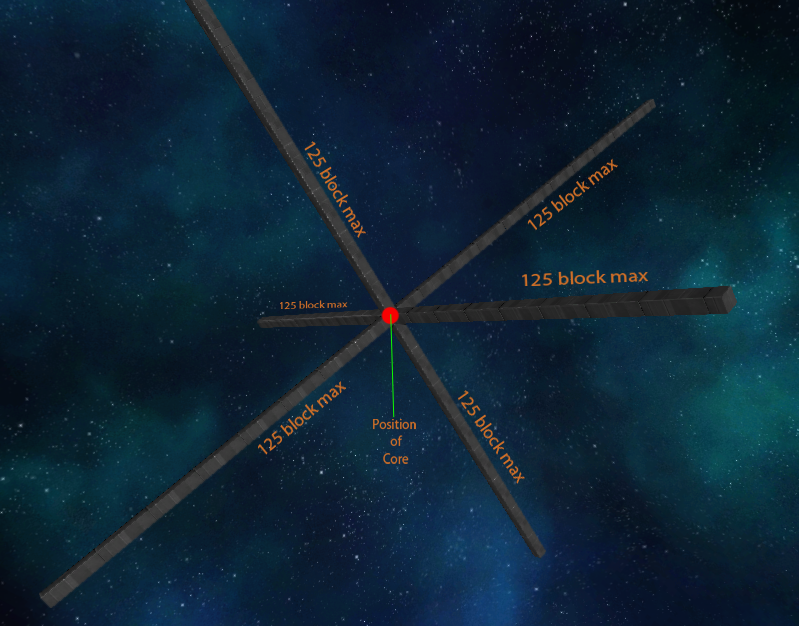
Build Limit
NOTE: With introduction of Ownership block placement is restricted in few cases. See here for more details.
There is block limit for building. A structure or vessel can only be 250 block long in any axis and that limit calculated considering core at middle in every axis, i.e. maximum 125 block can be placed along the axis at any side of the core. Although if one side of an axis has 125 block other side can have only 124 block to include the core and keep the limit of 250 block. If the core relocated manually, the build limit still calculated from the original core position]]
Not all blocks can be placed in every stucture/ Vessel. Some blocks can only found in Creative mode and some can be crafted in survival
- Find Out more about Base building here and all the blocks which can be used in base here.
- Find Out more about Hover Vessel building here and all the blocks which can be used in Hover Vessel here.
- Find Out more about Small Vessel building here and all the blocks which can be used in Small Vessel here.
- Find Out more about Capital Vessel building here and all the blocks which can be used in base here.
Orientation
--Under construction--
Symmetry Building
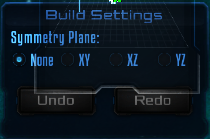
Symmetry Build GUI
Symmetry building method can be use for replicate one side of structure on the opposite side. The Symmetry can be achieved in XY plane, YZ plane or ZX plane. The key N is assigned by default for accessing the symmetry build menu. To place a symmetry plane,
- player must equip any place-able block
- then press N and select the plane axis (XY,YZ or ZX)
- then click on the block through which the plane should go, while keep holding down N and equipped the block.
- to remove the symmetry plane, player must press N and select none.
Using the "Undo" and "Redo" button on Symmetry Build GUI, player can undo or redo any block placement via symmetry build in Creative game.
NOTE: Known Bug: If a block placed at the symmetry plane, it will consume 2 blocks and placed them in same place.
Maintenance

Control Panel GUI
1. List of controllable Devices • 2. Properties of the selected device of the list • 2a. On-Off toggle for the selected device. • 3. Information Panel • 3a.Name of the structure/vessel • 3b.Faction selector • 3c.On-Off toggle for the structure/vessel
Any structure or vessel can be maintain via Control Panel which can be accessed via P key (default) while on or in the structure or vessel. Control Panel has following uses-
- Every Individual devices can be seen and turn on or off via the control panel GUI.
- Control Panel also shows the mass, total power output, power consumption, total available fuel, time left till fuel gets empty, total oxygen available in the vessel etc.
- Control Panel shows if any devices is missing which is compulsory for the structure/vessel to function.
- Structure/Vessel name and ownership can be also change via control panel.
- Vessel control panels also show the damage (in %) of various devices.
- Color of the lights can be changed via the control panel.
NOTE: If Player open Control Panel aiming at any devices, it will be automatically selected when the control panel GUI open. This is very useful to change the color of a particulate light or turn on-off a particular device.
Ownership
Ownership of a structure/vessel introduced in Pre-Alpha 4.1.0. Ownership determines who can access doors, cargoboxes or constructor, and how weapon and tools will behave in and around the structure.
---Ownership is under construction---